©TransmediaFox 2021. All Rights Reserved.
Microsoft 365 can be accessed from your desktop, browser, or mobile device.
Microsoft 365 can be accessed from your desktop, browser, or mobile device.
Microsoft 365 can be used on all your devices. This is how to access Outloook, Microsoft's email client from your browser or desktop. For mobile access go to the 'New Email' page for a setup walkthrough.
Microsoft 365 can be accessed from your desktop, browser, or mobile device.
NOTE: Instructions below are for subscribers of Microsoft 365 Business Pro plan.
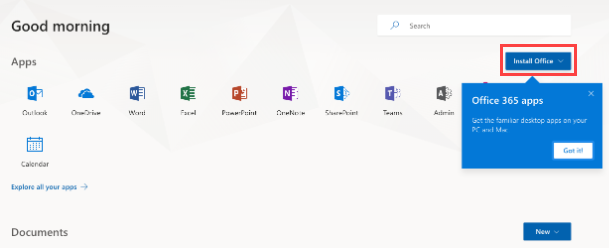
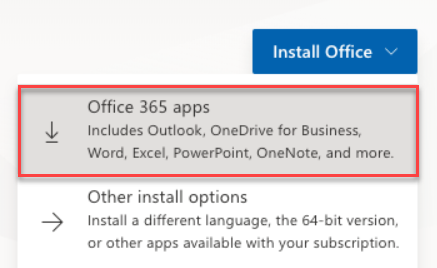
Select Other install options if you need to select other applications that are not included in Standard Office Suite or if you want to select a different language or bit version. By default, it will download the 32-bit, English version.
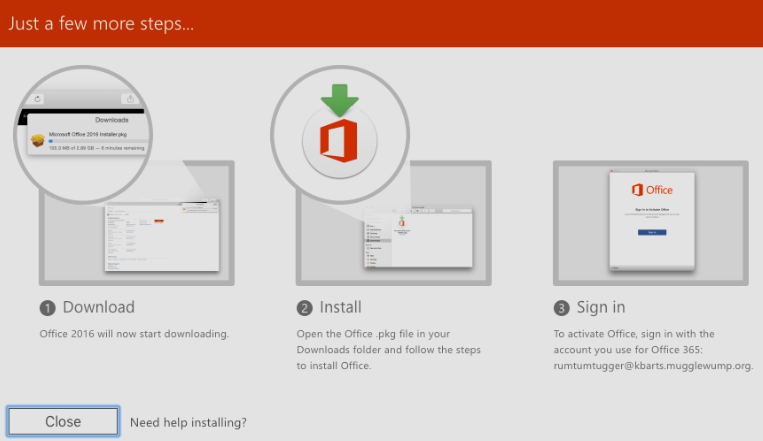
Tip: You can also add your Microsoft outlook email account to different email applications like iCloud, Thunderbird, Gmail, and others.
Refer to the Email Client Settings below, and based on your preferences (IMAP or POP), enter the server name, port numbers, and encryption methods for the Incoming Mail and Outgoing Mail servers. Take note: Incoming and outgoing server details are the same.
| IMAP Settings | POP Settings | SMTP Settings |
|---|---|---|
| Server: outlook.office365.com |
Server: outlook.office365.com |
Server: smtp.office365.com |
| Port: 993 | Port: 995 | Port: 587 |
| Encryption: SSL/TLS | Encryption: SSL/TLS | Encryption: STARTTLS |
More details from Microsoft support website: POP, IMAP, and SMTP settings for Outlook.com.